ESP32S31.14寸TFT Arduino
硬件设置
您需要准备以下内容:
1 个ESP32S3 1.14 TFT
1 台电脑
1 根 USB Type-C数据线
Tips
有些USB线只能供电,不能传输数据。如果您没有 USB 线或者不知道您的 USB 线是否可以传输数据,可以购买Type-c数据线
- 步骤 1.通过USB Type-C数据线将 ESP32S3 1.14 TFT连接到计算机(上电的时候需要安装BOOT)
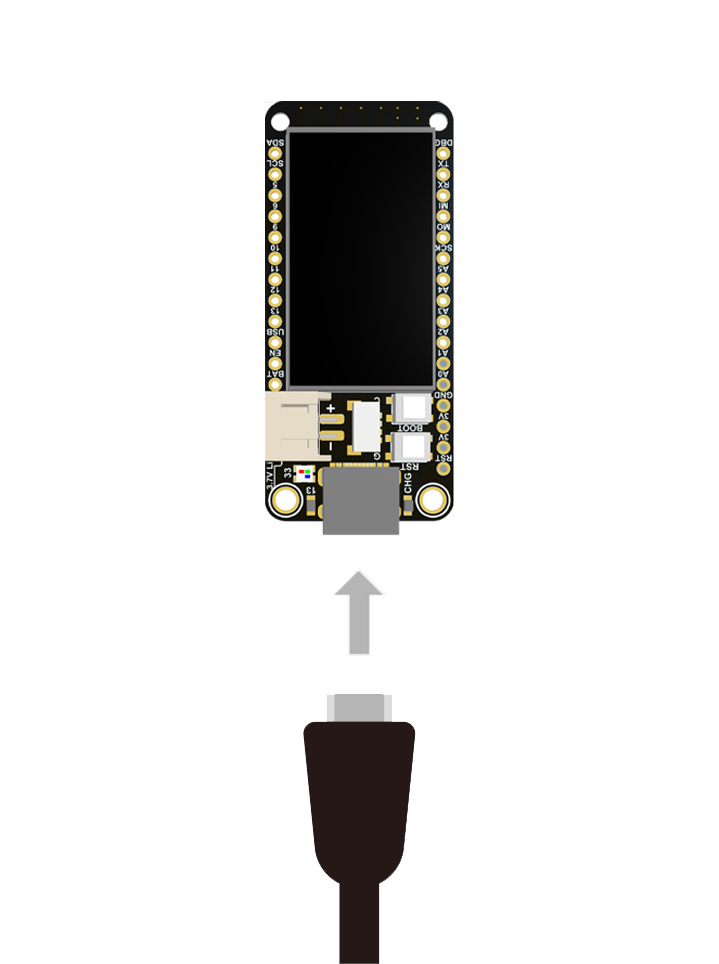
软件设置
- 步骤1.根据您的操作系统下载并安装最新版本的Arduino IDE

如果下载缓慢可以在国内Arduino社区下载ArduinoIDE下载地址
步骤 2.启动 Arduino 应用程序
步骤 3.将 ESP32 板包添加到 Arduino IDE
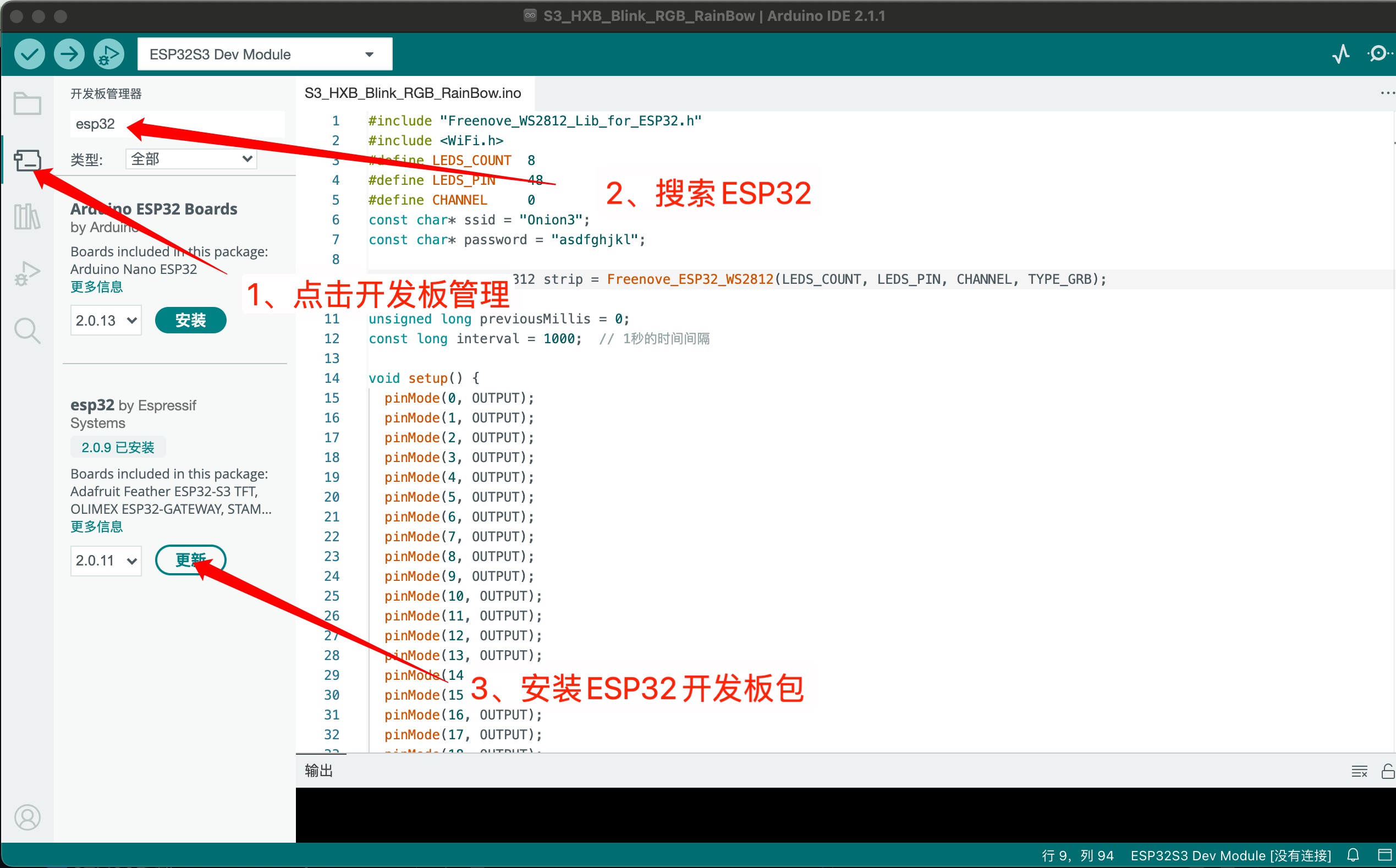
离线安装ESP32方法
导航到工具 > 开发板 > ESP32 Arduino并选择“ Adafruit Feather ESP32-S3 TFT ”。板的列表有点长,你需要滚动到底部才能到达它。
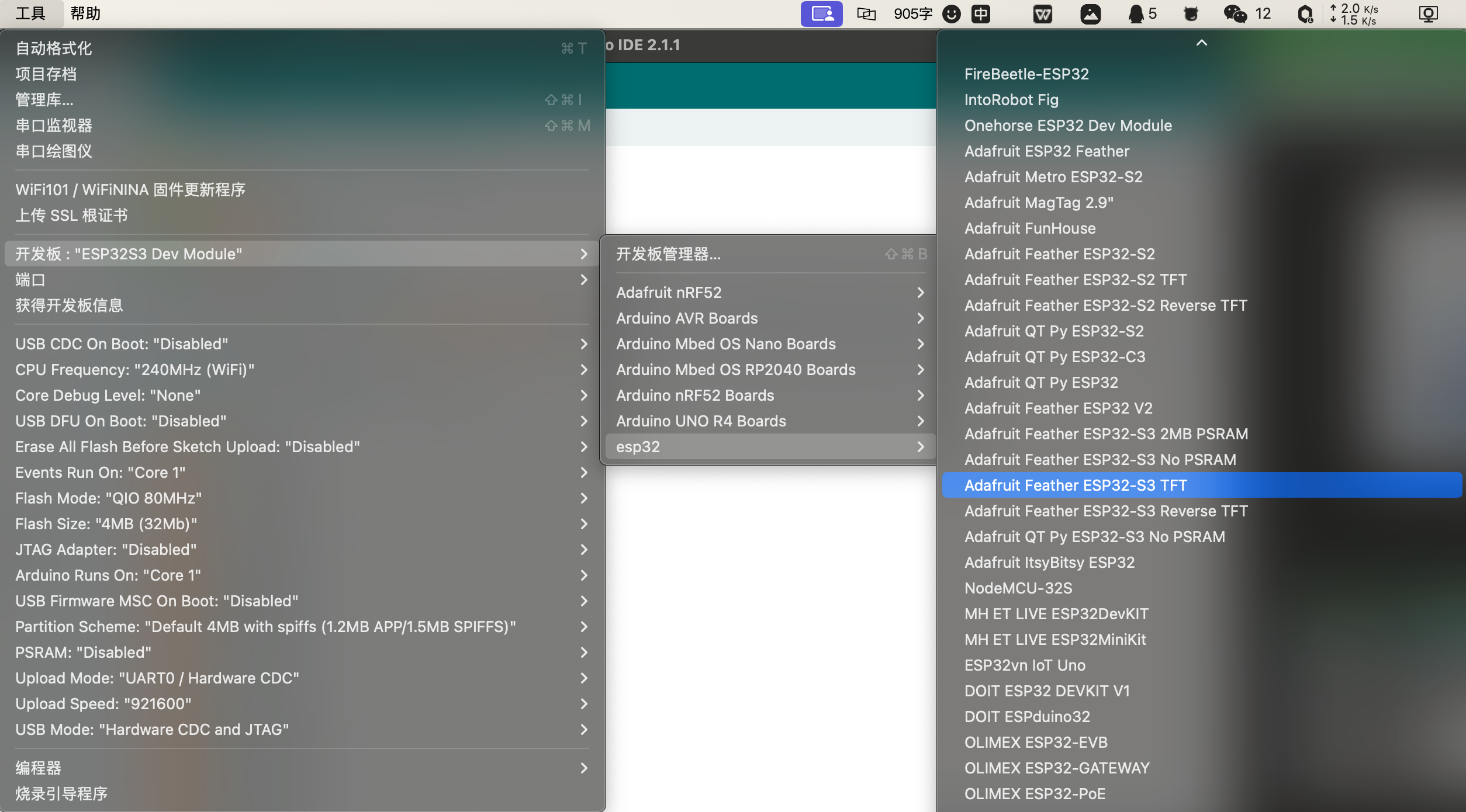
导航到“工具”>“端口”,然后选择所连接的 ESP32S3 1.14 TFT 的串口名称。这可能是 COM3 或更高版本(COM1和COM2通常保留用于硬件串行端口)。
Warning
将代码从 Arduino IDE 上传到 ESP32-S3 后,请务必按下重置按钮!否则程序不运行
Warning
ESP32-S2/S3 引导加载程序不支持 Windows 7 或 8 的 USB 串行支持。(参考https://github.com/espressif/arduino-esp32/issues/5994)。 请更新到 espressif 支持的版本WIn 10!或者,您可以尝试这个社区制作的 Windows 7 驱动程序 ( https://github.com/kutukvpavel/Esp32-Win7-VCP-drivers )
端口识别
ESP32S3内置USB,但是Arduino对ESP32S3系列支持不太友好,直接插入到电脑,你可能会无法看到COM口,你可以通过手动进入引导加载模式,该引导加载程序位于ROM中,是不可修改的,因此你可以随时使用此方法进入引导加载程序。在Arduino上传代码后,必须要按一下RST按键才能运行程序。
Tips
- 1、通过按住Boot按键上电,来进入引导加载模式。(就是没插USB之前,一直按住BOOT按键,当插入之后,松开BOOT按键)
- 2、当已插数据线的时候,只需要长按Boot,然后按一下RST按键,就可以进入引导加载模式。(一直按住Boot,当按下RST按键松开之后,Boot按键就可以松开)
LED
步骤1.将以下代码复制到Arduino IDE
// define led according to pin diagram
int led = 13;
void setup() {
// initialize digital pin led as an output
pinMode(led, OUTPUT);
}
void loop() {
digitalWrite(led, HIGH); // turn the LED on
delay(1000); // wait for a second
digitalWrite(led, LOW); // turn the LED off
delay(1000); // wait for a second
}上传后,您将看到板子上的红色LED 闪烁,每次闪烁之间有 1 秒的延迟。
RGB
RGB库推荐使用 Adafruit_NeoPixe 库。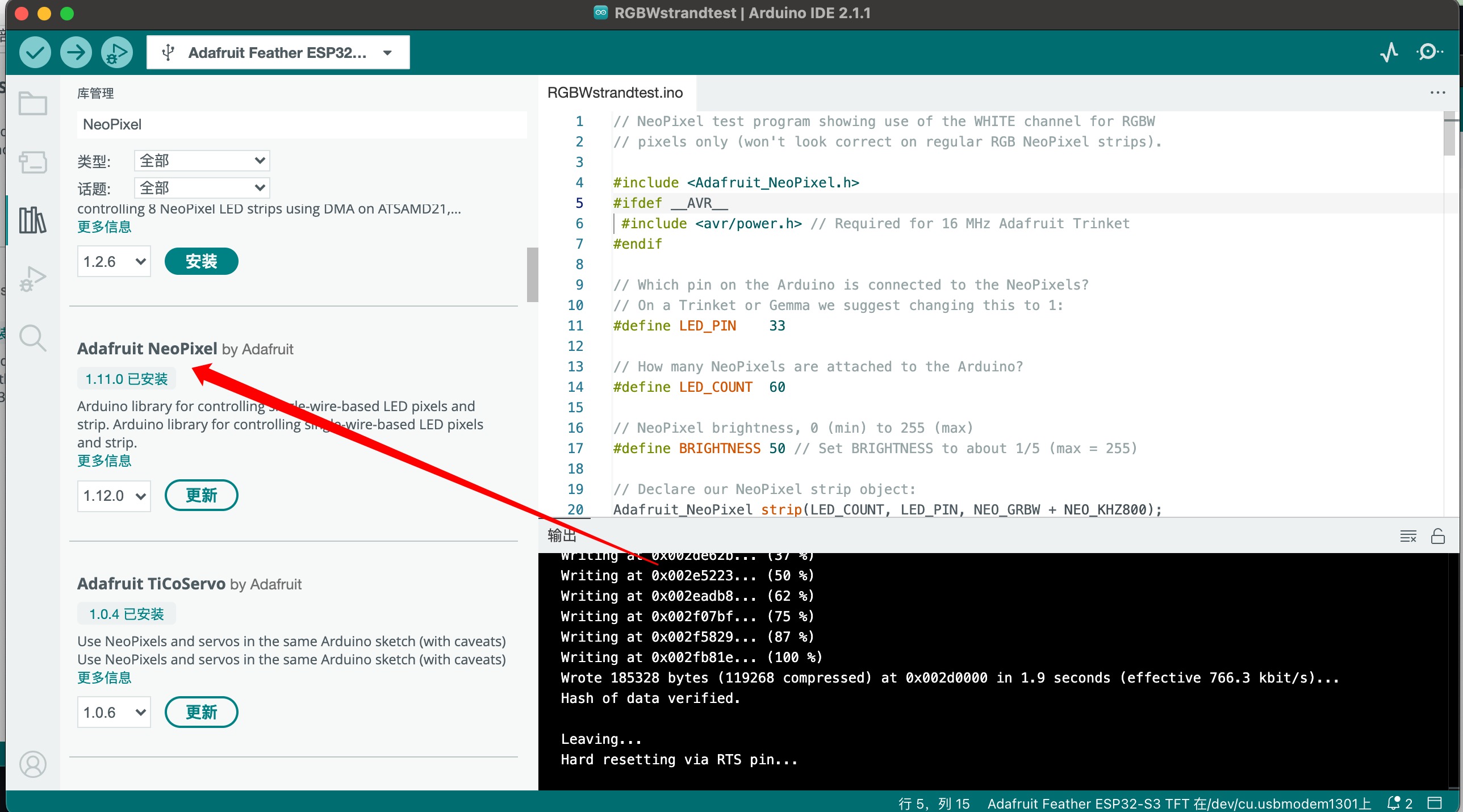
示例代码
// NeoPixel test program showing use of the WHITE channel for RGBW
// pixels only (won't look correct on regular RGB NeoPixel strips).
#include <Adafruit_NeoPixel.h>
#ifdef __AVR__
#include <avr/power.h> // Required for 16 MHz Adafruit Trinket
#endif
// Which pin on the Arduino is connected to the NeoPixels?
// On a Trinket or Gemma we suggest changing this to 1:
#define LED_PIN 33
// How many NeoPixels are attached to the Arduino?
#define LED_COUNT 60
// NeoPixel brightness, 0 (min) to 255 (max)
#define BRIGHTNESS 50 // Set BRIGHTNESS to about 1/5 (max = 255)
// Declare our NeoPixel strip object:
Adafruit_NeoPixel strip(LED_COUNT, LED_PIN, NEO_GRBW + NEO_KHZ800);
// Argument 1 = Number of pixels in NeoPixel strip
// Argument 2 = Arduino pin number (most are valid)
// Argument 3 = Pixel type flags, add together as needed:
// NEO_KHZ800 800 KHz bitstream (most NeoPixel products w/WS2812 LEDs)
// NEO_KHZ400 400 KHz (classic 'v1' (not v2) FLORA pixels, WS2811 drivers)
// NEO_GRB Pixels are wired for GRB bitstream (most NeoPixel products)
// NEO_RGB Pixels are wired for RGB bitstream (v1 FLORA pixels, not v2)
// NEO_RGBW Pixels are wired for RGBW bitstream (NeoPixel RGBW products)
void setup() {
// These lines are specifically to support the Adafruit Trinket 5V 16 MHz.
// Any other board, you can remove this part (but no harm leaving it):
#if defined(__AVR_ATtiny85__) && (F_CPU == 16000000)
clock_prescale_set(clock_div_1);
#endif
// END of Trinket-specific code.
strip.begin(); // INITIALIZE NeoPixel strip object (REQUIRED)
strip.show(); // Turn OFF all pixels ASAP
strip.setBrightness(BRIGHTNESS);
}
void loop() {
// Fill along the length of the strip in various colors...
colorWipe(strip.Color(255, 0, 0) , 50); // Red
colorWipe(strip.Color( 0, 255, 0) , 50); // Green
colorWipe(strip.Color( 0, 0, 255) , 50); // Blue
colorWipe(strip.Color( 0, 0, 0, 255), 50); // True white (not RGB white)
whiteOverRainbow(75, 5);
pulseWhite(5);
rainbowFade2White(3, 3, 1);
}
// Fill strip pixels one after another with a color. Strip is NOT cleared
// first; anything there will be covered pixel by pixel. Pass in color
// (as a single 'packed' 32-bit value, which you can get by calling
// strip.Color(red, green, blue) as shown in the loop() function above),
// and a delay time (in milliseconds) between pixels.
void colorWipe(uint32_t color, int wait) {
for(int i=0; i<strip.numPixels(); i++) { // For each pixel in strip...
strip.setPixelColor(i, color); // Set pixel's color (in RAM)
strip.show(); // Update strip to match
delay(wait); // Pause for a moment
}
}
void whiteOverRainbow(int whiteSpeed, int whiteLength) {
if(whiteLength >= strip.numPixels()) whiteLength = strip.numPixels() - 1;
int head = whiteLength - 1;
int tail = 0;
int loops = 3;
int loopNum = 0;
uint32_t lastTime = millis();
uint32_t firstPixelHue = 0;
for(;;) { // Repeat forever (or until a 'break' or 'return')
for(int i=0; i<strip.numPixels(); i++) { // For each pixel in strip...
if(((i >= tail) && (i <= head)) || // If between head & tail...
((tail > head) && ((i >= tail) || (i <= head)))) {
strip.setPixelColor(i, strip.Color(0, 0, 0, 255)); // Set white
} else { // else set rainbow
int pixelHue = firstPixelHue + (i * 65536L / strip.numPixels());
strip.setPixelColor(i, strip.gamma32(strip.ColorHSV(pixelHue)));
}
}
strip.show(); // Update strip with new contents
// There's no delay here, it just runs full-tilt until the timer and
// counter combination below runs out.
firstPixelHue += 40; // Advance just a little along the color wheel
if((millis() - lastTime) > whiteSpeed) { // Time to update head/tail?
if(++head >= strip.numPixels()) { // Advance head, wrap around
head = 0;
if(++loopNum >= loops) return;
}
if(++tail >= strip.numPixels()) { // Advance tail, wrap around
tail = 0;
}
lastTime = millis(); // Save time of last movement
}
}
}
void pulseWhite(uint8_t wait) {
for(int j=0; j<256; j++) { // Ramp up from 0 to 255
// Fill entire strip with white at gamma-corrected brightness level 'j':
strip.fill(strip.Color(0, 0, 0, strip.gamma8(j)));
strip.show();
delay(wait);
}
for(int j=255; j>=0; j--) { // Ramp down from 255 to 0
strip.fill(strip.Color(0, 0, 0, strip.gamma8(j)));
strip.show();
delay(wait);
}
}
void rainbowFade2White(int wait, int rainbowLoops, int whiteLoops) {
int fadeVal=0, fadeMax=100;
// Hue of first pixel runs 'rainbowLoops' complete loops through the color
// wheel. Color wheel has a range of 65536 but it's OK if we roll over, so
// just count from 0 to rainbowLoops*65536, using steps of 256 so we
// advance around the wheel at a decent clip.
for(uint32_t firstPixelHue = 0; firstPixelHue < rainbowLoops*65536;
firstPixelHue += 256) {
for(int i=0; i<strip.numPixels(); i++) { // For each pixel in strip...
// Offset pixel hue by an amount to make one full revolution of the
// color wheel (range of 65536) along the length of the strip
// (strip.numPixels() steps):
uint32_t pixelHue = firstPixelHue + (i * 65536L / strip.numPixels());
// strip.ColorHSV() can take 1 or 3 arguments: a hue (0 to 65535) or
// optionally add saturation and value (brightness) (each 0 to 255).
// Here we're using just the three-argument variant, though the
// second value (saturation) is a constant 255.
strip.setPixelColor(i, strip.gamma32(strip.ColorHSV(pixelHue, 255,
255 * fadeVal / fadeMax)));
}
strip.show();
delay(wait);
if(firstPixelHue < 65536) { // First loop,
if(fadeVal < fadeMax) fadeVal++; // fade in
} else if(firstPixelHue >= ((rainbowLoops-1) * 65536)) { // Last loop,
if(fadeVal > 0) fadeVal--; // fade out
} else {
fadeVal = fadeMax; // Interim loop, make sure fade is at max
}
}
for(int k=0; k<whiteLoops; k++) {
for(int j=0; j<256; j++) { // Ramp up 0 to 255
// Fill entire strip with white at gamma-corrected brightness level 'j':
strip.fill(strip.Color(0, 0, 0, strip.gamma8(j)));
strip.show();
}
delay(1000); // Pause 1 second
for(int j=255; j>=0; j--) { // Ramp down 255 to 0
strip.fill(strip.Color(0, 0, 0, strip.gamma8(j)));
strip.show();
}
}
delay(500); // Pause 1/2 second
}I2C扫描
许多传感器、显示器和设备都可以通过 I2C 连接。I2C 是一种 2 线“总线”,允许多个设备全部连接在一组引脚上,因此接线非常方便!
使用开发板时,您可能需要连接 I2C 设备,第一次可能会有点棘手。调试 I2C 的最佳方法是检查接线,然后执行 I2C 扫描
Tips
在库管理中搜索并安装TestBed。
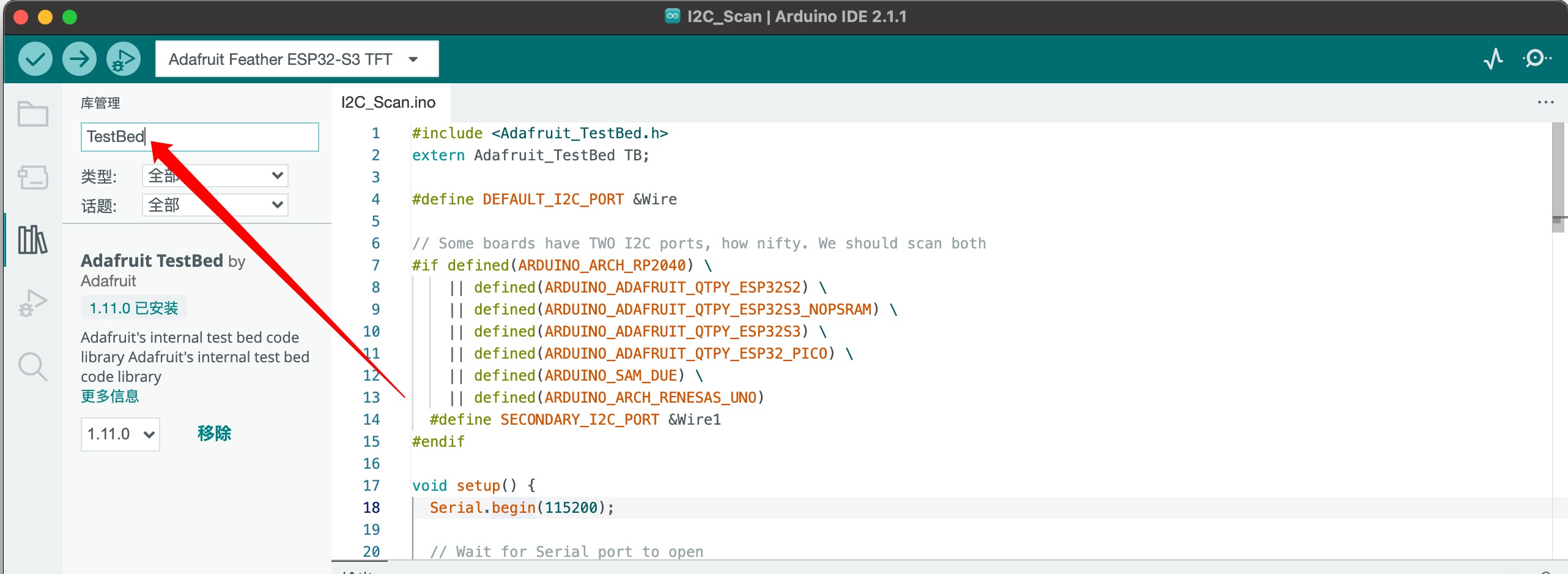
安装完成后,可以复制一下代码,进行I2C扫描,或者直接在安装的库的示例中选择,如下图所示。
示例代码
#include <Adafruit_TestBed.h>
extern Adafruit_TestBed TB;
#define DEFAULT_I2C_PORT &Wire
// Some boards have TWO I2C ports, how nifty. We should scan both
#if defined(ARDUINO_ARCH_RP2040) \
|| defined(ARDUINO_ADAFRUIT_QTPY_ESP32S2) \
|| defined(ARDUINO_ADAFRUIT_QTPY_ESP32S3_NOPSRAM) \
|| defined(ARDUINO_ADAFRUIT_QTPY_ESP32S3) \
|| defined(ARDUINO_ADAFRUIT_QTPY_ESP32_PICO) \
|| defined(ARDUINO_SAM_DUE) \
|| defined(ARDUINO_ARCH_RENESAS_UNO)
#define SECONDARY_I2C_PORT &Wire1
#endif
void setup() {
Serial.begin(115200);
// Wait for Serial port to open
while (!Serial) {
delay(10);
}
delay(500);
Serial.println("WMNologo I2C Scanner");
#if defined(ARDUINO_ADAFRUIT_QTPY_ESP32S2) || \
defined(ARDUINO_ADAFRUIT_QTPY_ESP32S3_NOPSRAM) || \
defined(ARDUINO_ADAFRUIT_QTPY_ESP32S3) || \
defined(ARDUINO_ADAFRUIT_QTPY_ESP32_PICO)
// ESP32 is kinda odd in that secondary ports must be manually
// assigned their pins with setPins()!
Wire1.setPins(SDA1, SCL1);
#endif
#if defined(ARDUINO_ADAFRUIT_FEATHER_ESP32S2)
// turn on the I2C power by setting pin to opposite of 'rest state'
pinMode(PIN_I2C_POWER, INPUT);
delay(1);
bool polarity = digitalRead(PIN_I2C_POWER);
pinMode(PIN_I2C_POWER, OUTPUT);
digitalWrite(PIN_I2C_POWER, !polarity);
#endif
#if defined(ARDUINO_ADAFRUIT_FEATHER_ESP32S2_TFT)
pinMode(TFT_I2C_POWER, OUTPUT);
digitalWrite(TFT_I2C_POWER, HIGH);
#endif
#if defined(ARDUINO_ADAFRUIT_FEATHER_ESP32S2_REVTFT)
pinMode(TFT_I2C_POWER, OUTPUT);
digitalWrite(TFT_I2C_POWER, HIGH);
#endif
#if defined(ADAFRUIT_FEATHER_ESP32_V2)
// Turn on the I2C power by pulling pin HIGH.
pinMode(NEOPIXEL_I2C_POWER, OUTPUT);
digitalWrite(NEOPIXEL_I2C_POWER, HIGH);
#endif
}
void loop() {
Serial.println("");
Serial.println("");
Serial.print("Default port (Wire) ");
TB.theWire = DEFAULT_I2C_PORT;
TB.printI2CBusScan();
#if defined(SECONDARY_I2C_PORT)
Serial.print("Secondary port (Wire1) ");
TB.theWire = SECONDARY_I2C_PORT;
TB.printI2CBusScan();
#endif
delay(3000); // wait 3 seconds
}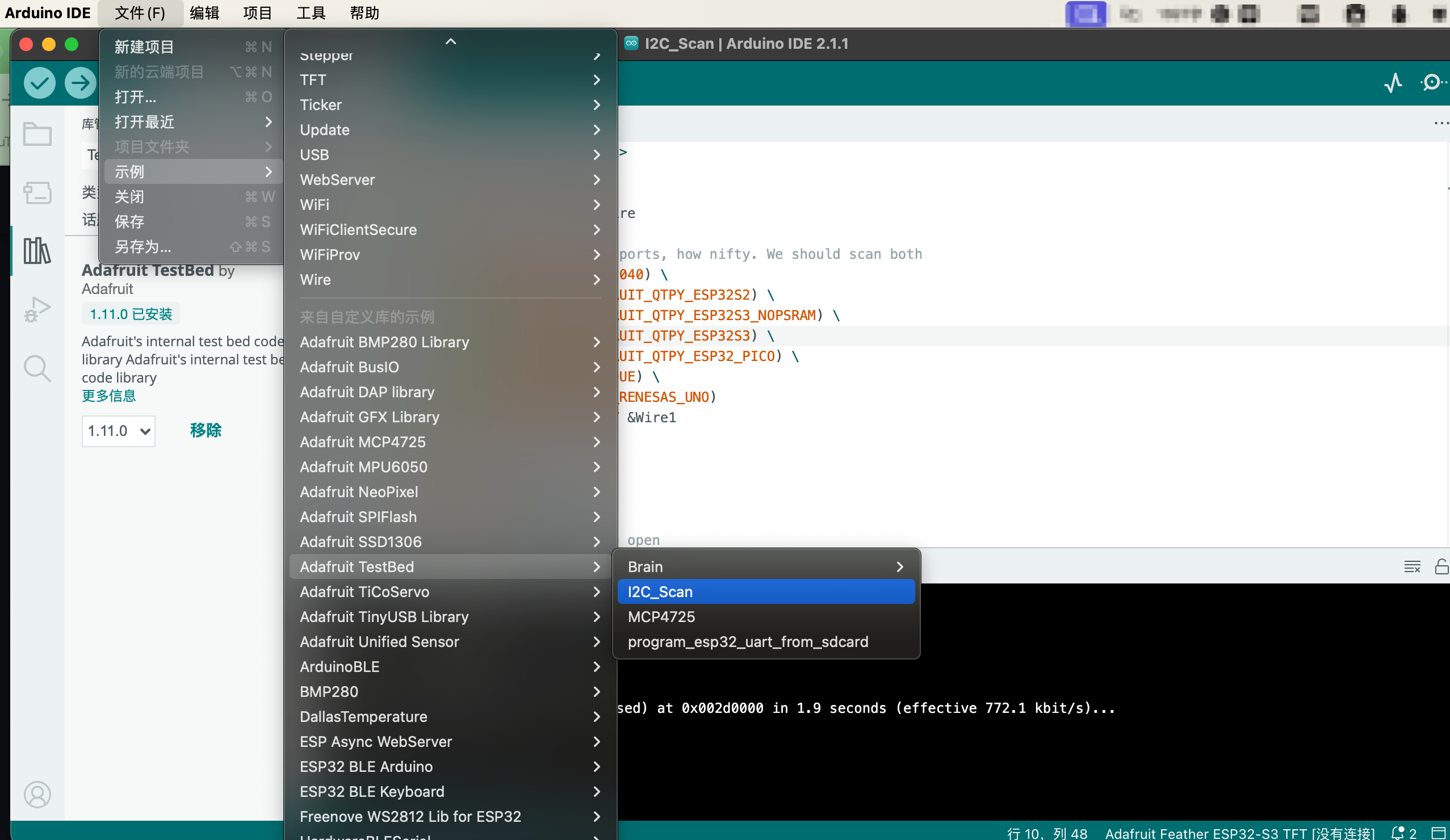
Tips
可以看到扫描出三个I2C地址,其中0X6B是QMI8658的I2C地址,0X77是BMP280的I2C地址。
