ESP32S3SuperMini 引脚使用
大约 2 分钟
ESP32S3SuperMini 接口丰富。有11 个数字 I/O可用作PWM 引脚,4 个模拟输入可用作ADC 引脚。它支持UART、I2C、SPI和I2S等四种串行通信接口。该文章将有助于了解这些接口并在您的下一个项目中实现它们!
关于引脚A0A5,GPIO0GPIO10(010)、以及D开头的,在这里讲解一下,默认主板只有GPIO开头的也就是010、20、21,出现A0~A5引脚是映射的问题,是为了方便告诉用户这个引脚的功能是模拟引脚还是数字引脚。在Arduino选择开发板类型的时候选择的是 ESP32S3 Dev Module ,就可以引用他的引脚映射。引脚映射图如下。
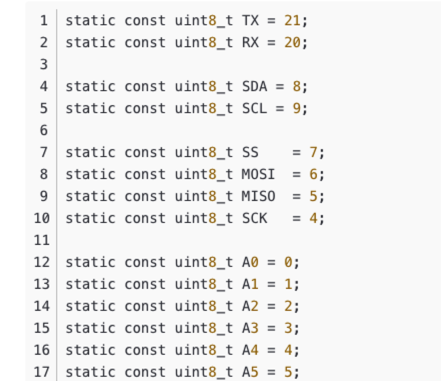
Digital 数字引脚
将一下代码上传到主板,板载LED将每隔一秒亮灭。
// define led according to pin diagram
int led = 8;
void setup() {
// initialize digital pin led as an output
pinMode(led, OUTPUT);
}
void loop() {
digitalWrite(led, HIGH); // turn the LED on
delay(1000); // wait for a second
digitalWrite(led, LOW); // turn the LED off
delay(1000); // wait for a second
}Digital PWM
上传以下代码即可看到 板载LED 逐渐变暗。
int ledPin = 8; // LED connected to digital pin 10
void setup() {
// declaring LED pin as output
pinMode(ledPin, OUTPUT);
}
void loop() {
// fade in from min to max in increments of 5 points:
for (int fadeValue = 0 ; fadeValue <= 255; fadeValue += 5) {
// sets the value (range from 0 to 255):
analogWrite(ledPin, fadeValue);
// wait for 30 milliseconds to see the dimming effect
delay(30);
}
// fade out from max to min in increments of 5 points:
for (int fadeValue = 255 ; fadeValue >= 0; fadeValue -= 5) {
// sets the value (range from 0 to 255):
analogWrite(ledPin, fadeValue);
// wait for 30 milliseconds to see the dimming effect
delay(30);
}
}Analog 模拟引脚
将电位计连接到引脚 A5,然后上传以下代码,通过旋转电位器旋钮来控制LED的闪烁间隔。
const int sensorPin = A5;
const int ledPin = 8;
void setup() {
pinMode(sensorPin, INPUT); // declare the sensorPin as an INPUT
pinMode(ledPin, OUTPUT); // declare the ledPin as an OUTPUT
}
void loop() {
// read the value from the sensor:
int sensorValue = analogRead(sensorPin);
// turn the ledPin on
digitalWrite(ledPin, HIGH);
// stop the program for <sensorValue> milliseconds:
delay(sensorValue);
// turn the ledPin off:
digitalWrite(ledPin, LOW);
// stop the program for for <sensorValue> milliseconds:
delay(sensorValue);
}Serial 串口
硬串口
板子上有两个硬件串口
- USB串口
- UART串口
默认情况下,USB 串行处于启用状态,这意味着您可以通过 USB Type-C 将开发板连接到 PC,并在 Arduino IDE 上打开串行监视器以查看通过串行发送的数据。
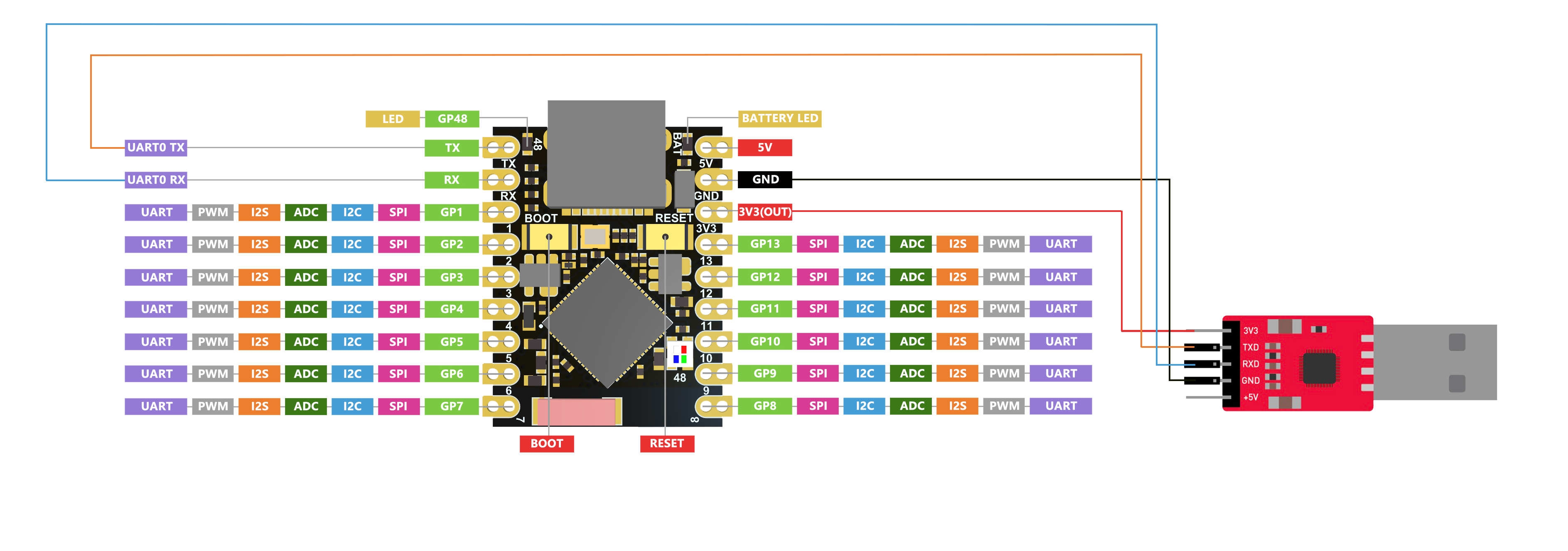
但是,如果您想使用 UART 作为串口,则需要使用 USB 串行适配器将引脚 TX 连接为 TX 引脚,将引脚 RX 连接为 RX 引脚。
另外,您需要从 Arduino IDE 将USB CDC On Boot设置为禁用。
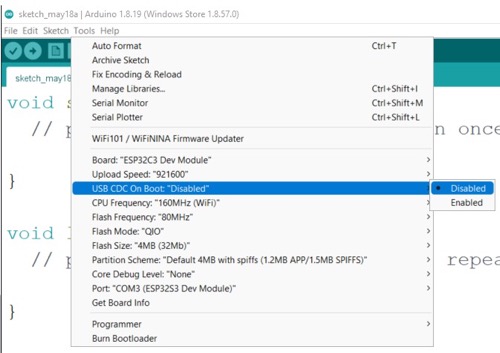
软串口
如果想使用更多串口,需要使用SoftwareSerial库来创建软串口。(可以自行百度)